We’ve seen strong interest in our AI functionality that helps you build and enhance your TeamDesk databases. Among your favorite features are the ability to ask questions within the Help system and the option to generate or fix formulas through AI chat.
Now, we’re taking things a step further with the introduction of View Designer — a new way to create and edit views in your database using natural language.
What is View Designer?
In user mode, users with Full Access setup permission will now see a new “View Designer” button near the “Search for Keywords” input box.

Clicking this button opens a chat interface that allows you to create a new report for the current table or refine the view you’re currently seeing — all by typing what you want in plain language.
Let’s walk through how View Designer works using a few examples.
Example 1: Birthday Distribution in the Persons Table
We’ll start with a simple table named Persons, which contains just two columns: Name and Date of Birth.
Let’s ask View Designer to show how many birthdays we have each month.

Here is the report View Designer created:

It’s ok but we don’t need to see the year. Let ask View Designer to group just by Month.

Here is the result:

Now, let’s ask View Designer to display the same report as chart.

Here is the final result:

Example 2: Sales Performance Comparison
For a more advanced scenario, we’ll use the Invoices sample database from our template library. It includes four related tables: Contacts, Invoices, Products, and Items, connected as follows:

Let’s open the Products table and ask View Designer to build a report showing product quantities sold over the last 30 days compared to the same period last year, highlighting products selling worse in red and those performing better in green.

Now let’s ask View Designer to explain how it created the report:

As shown, it automatically created two summary columns to compare the time periods.
Example 3: Monthly Sales by Country
Next, we ask View Designer to show how many products were sold in each country, broken down by month.

This report demonstrates how View Designer can create a lookup column to bring data from related tables when needed.

Example 4: Grouping Invoices by Status
Finally, let’s ask View Designer to build a report that groups invoices by a Status column, where the status is calculated based on the Paid and Due Date fields.
Here’s the explanation generated by View Designer:

As described, it created a formula column to calculate the status dynamically.
What Can View Designer Do?
With View Designer, you can:
- Create and edit all types of views supported by TeamDesk.
- Automatically create lookup and summary columns if needed (via one-to-many relations).
- Create formula columns (except for Formula-XHTML) for computed logic within views.
- Automatically create many-to-many relationships if needed for summaries — and create summary columns on top of them.
Known Limitations
- Not all view properties are currently editable via View Designer.
- For tables with many columns or complex relationships, AI responses may be incomplete or less accurate due to input size limitations.
A Few Tips
- Changes made by View Designer are real-time and cannot be undone, so we highly recommend using a development branch while experimenting.
- Be specific in your requests — natural language gives you flexibility, but clarity helps the AI generate the best results.
We’re excited to hear your feedback on how View Designer works for you.
Give it a try — and happy view building!


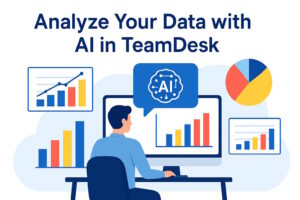
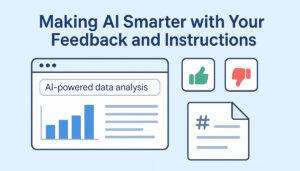

Wow!!! That looks impressive. Can’t wait to try it out.
I still think we need to provide Users with some “setup” functionality so they can generate or modify their own Views without having to request it from those with full SETUP access.