General Properties
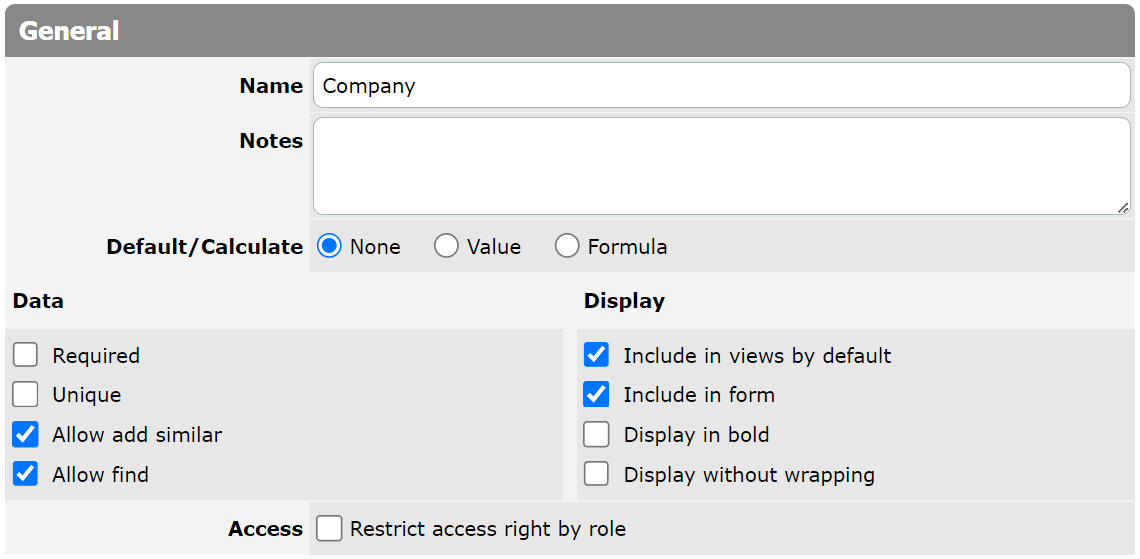
Every column has general properties, such as the column’s name or display options. General properties are common to all columns.
- Name
- This property represents the column’s name. Please note that this field is required.
- Notes
- The Notes field can hold any developer’s comments that need to be kept for this column. The comments will be visible in Setup mode only.
- Default/Calculate
- This property represents the value displayed in a column by default. A user can enter a default value manually or select from the list: for columns of the "Checkbox" type – checked/unchecked by default; for columns of the "User" type, options are "None," "Current User," or "Specific User." The Formula option allows specifying the formula according to which the column’s default value is calculated when a new record is created or when you edit values of columns used in this formula.
- Data
- This property represents how the system should handle column data. You can control the following options here:
- Required: This option describes a column as obligatory or optional. Select the checkbox if a column is required.
- Unique: This option describes column information as unique or repetitive. Select the checkbox if column information is unique.
- Allow add similar: This option allows a user to copy a column value to a new record when the "Add Similar" button is clicked.
- Allow find: This option allows a user to find records using information (text values) stored in a column. Select the "Allow find" checkbox if column information should be accessible for search by the Search for Keywords option or by the Record Picker search field. The "Allow find" option is available for the Text, Multi-line, E-Mail, Phone, AutoNumber, URL, Barcode, and File-Attachment types of columns. Note that Formula, Lookup, and Summary columns do not possess this property, even if they have a text value.
- Display
- This property represents how to display the column value. You can control the following options:
- Include in views by default: This option allows a user to add a column to a default column set. Select the checkbox if you want a column to be displayed in views by default.
- Include in form: This option allows a user to control the visibility of the column on the form. Select the checkbox if you want the column to be visible on the form.
- Display in bold: This option allows a user to mark columns as bold. Select the checkbox if you want to display column information in bold font.
- Display without wrapping: This option allows a user to present the column entry in a single-line format. Select the checkbox if you do not want to wrap the column entry into several lines.
- Access
- This property controls column access. You can control the following options:
- Restrict access right by role: This option allows a user to restrict access to a column. Select the checkbox if you want to grant specific access rights to various user roles. Use the drop-down lists that will appear below the checkbox to define an appropriate access right for each user role.
